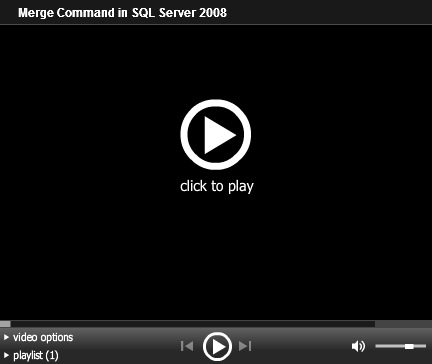After a server reboots the SQL Server Reporting Server (SSRS) service is failing to start giving following two errors in the event log.
1. The SQL Server Reporting Services (MSSQLSERVER) service failed to start due to the following error:
The service did not respond to the start or control request in a timely fashion.
2. Timeout (30000 milliseconds) waiting for the SQL Server Reporting Services (MSSQLSERVER) service to connect.
This issue may occur if the service times out before it starts successfully. This issue is more likely to occur if your computer is heavily loaded.
To resolve this issue, increase the time-out value for service startup process. When you increase this value, the Microsoft ISA Server Storage service has more time to load when the computer starts. To increase the service startup time, create the following registry entry:
Subkey: HKEY_LOCAL_MACHINE\SYSTEM\CurrentControlSet\Control
Name: ServicesPipeTimeout
Type: REG_DWORD
Data: The number of milliseconds that you want to give the services to start in
Typically, a data value of 35,000 is sufficient to keep the service from timing out. However, you can reduce or increase this value according to your specific startup requirements. For example, to use a time-out value of 60 seconds, assign a data value of 60,000 to the ServicesPipeTimeout registry entry. A larger data value does not decrease your computer's performance. To create this registry entry, follow these steps:
1. Click Start, click Run, type regedit, and then click OK.
2. Locate and then click the following registry subkey:
HKEY_LOCAL_MACHINE\SYSTEM\CurrentControlSet\Control
3. Right-click Control, point to New, and then click DWORD Value.
4. In the New Value #1 box, type ServicesPipeTimeout, and then press ENTER.
5. Right-click ServicesPipeTimeout, and then click Modify.
6. Click Decimal, type the number of milliseconds that you want to wait until the service times out, and then click OK.
For example, to wait 60 seconds before the service times out, type 60000.
7. Quit Registry Editor, and then restart the computer.